What is a Pet filter?
Pet filters allow your pet to quickly filter through all items dropped while killing monsters or bosses along your journey.
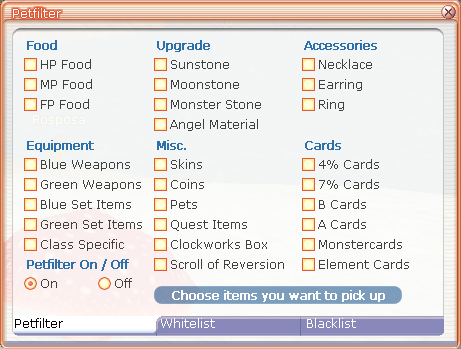
The pet filter can be accessed by navigating to Start -> Systems -> Pet Filter, or using the [U] key.
There you are able to turn the pet filter on or off aswell as select specific filters and categories.
TIP: You want to loot all blue weapon and sets as you can quick-sell blue items in the NPC, this comes in handy!
However, you also have the option to whitelist or blacklist items.
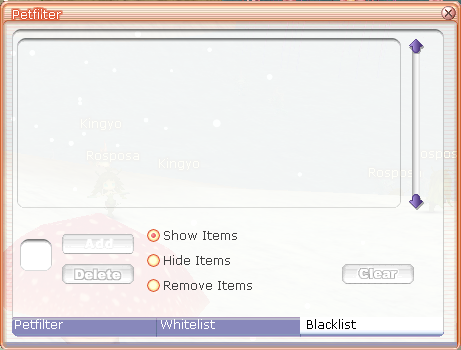
The whitelist tab allows you to add any item you like to your filter, so that if dropped - your pet will pick it up. The blacklist tab does the opposite, when you add any item you like to the blacklist, your pet will no longer pick it up when dropped from a monster or player. You can also whitelist/blacklist items directly through the wiki. Navigate to the wiki by either Start -> Systems -> Item List or type /wiki. Here you'll be able to search for any item, right click it, and select if you'd like to whitelist or blacklist the item.
Furthermore, you have the options to either
- Show item
Which has no impact on your dropped items
- Hide items
Which makes the blacklisted items completely invisible to you, but others can still see them
- Remove Items
Which disables the ability to drop the blacklisted items completely
Hide Items and Remove Items can improve the performance on older computers, but only very slightly.